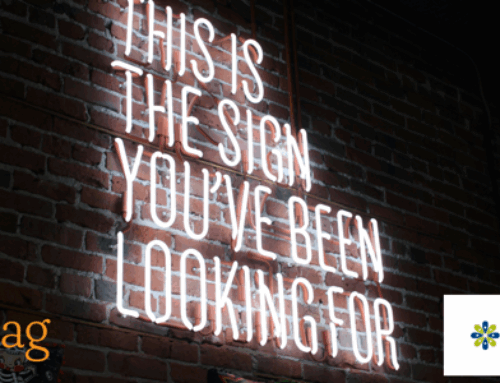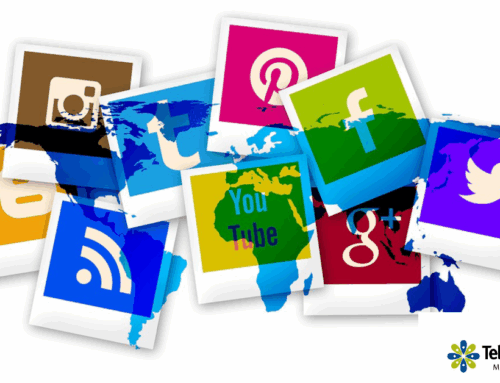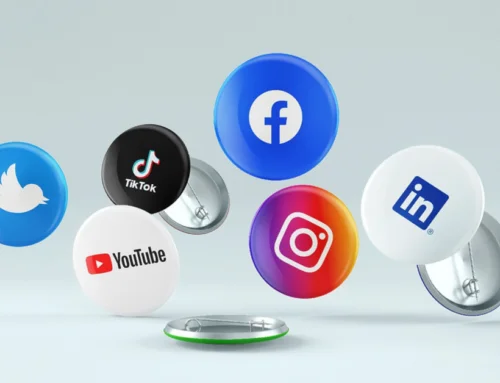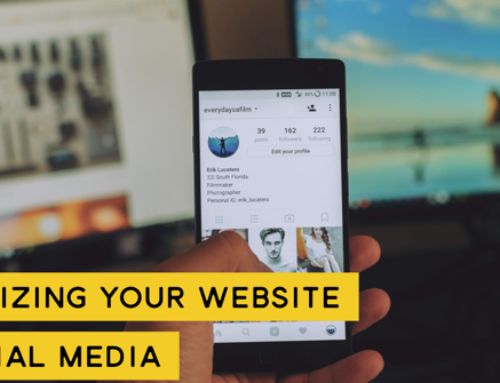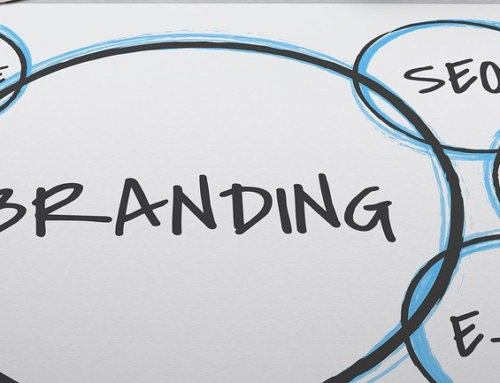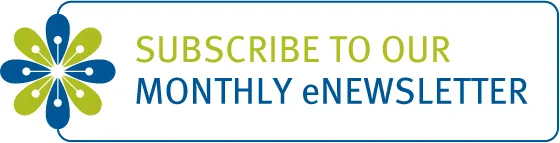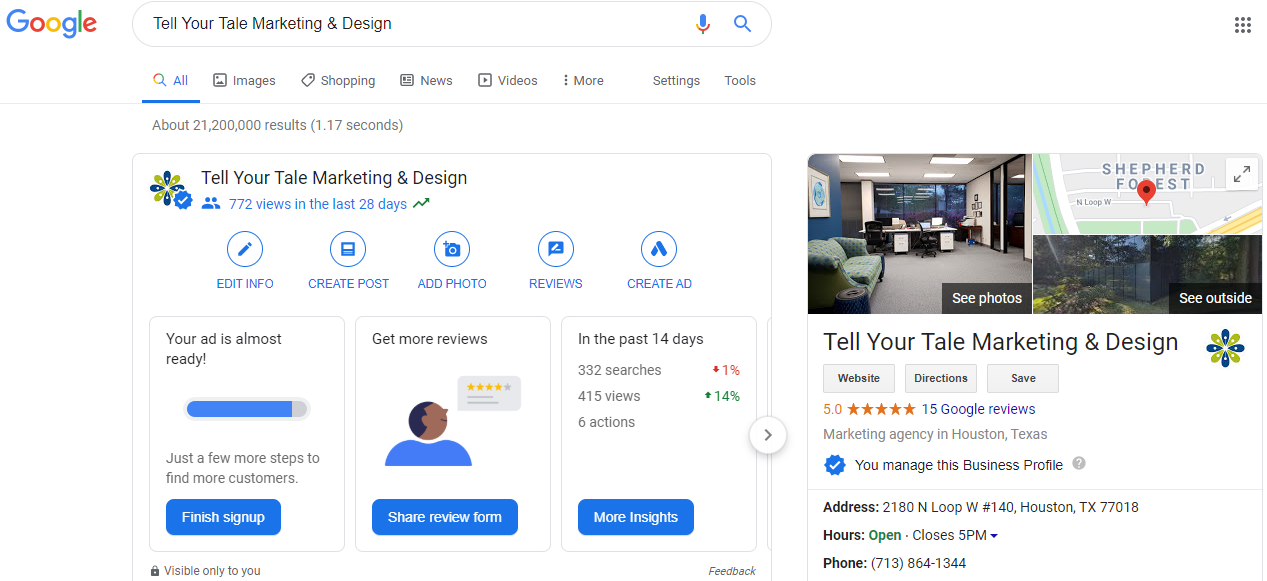
Google My Business is a free (at least for now) service by Google that helps businesses promote your products and services online through local search optimization. While organizations should optimize your own websites, Google My Business heavily integrates with Google’s online search functionality and can boost a business to top search results, which in turn drives more traffic to your websites. In many ways, this is one way to fill the top of your sales funnel with more leads that are highly qualified and located nearby. Since we’ve yet to meet a small business in Houston (or elsewhere for that matter) who can’t benefit from more qualified leads for a relatively low investment, this post explore in detail how to use Google My Business to promote your business.
If you look at research about how people search online, the data points to the power of local… super local. Consumers want search results to be specific to their city, zip code or even neighborhood. That makes sense. No longer do most people need to trek across town to buy something. Besides the fact that Amazon and grocery store chains now deliver, many people want the convenience of relying on stores and services that are easy to find and located near them. Thus, we’ve seen an increase in the “______ near me” searches. Businesses can capitalize on this consumer demand by playing up your local presence and Google My Business is the tool to make it happen.
Searches for Big Companies versus Small Businesses
Large corporations, chains and franchises often benefit from brand searches that contain the business name in it. For example, a search for “Starbucks near me” is specific to one brand and focuses results in a specific area of town. However, small businesses typically don’t have the brand recognition and reach to benefit from brand searches like these. Instead, small businesses can tap into strong “discovery results” that help connect local searchers with corresponding organizations such as “coffee shops near me”. It’s also important to note that businesses that are used less frequently benefit more from discovery results typically. For example, an interior designer may be hired to decorate a new home, which is project-based with a limited start and end time. Discovery search results are important for a business like this. In contrast, a local restaurant or store could be visited multiple times per month, so branded or direct searches are more likely. Keeping scenarios like these in mind, there are some powerful opportunities for small businesses using Google My Business wisely.
Digging into the Tools within Google My Business (GMB)
Once you’ve claimed your Google My Business listing and can log in (claiming your listing is covered further below), you’ll see menu items along the left margin. Below, we share each of the menu options, what it includes and the critical features to use immediately and often.
- Home: Your home screen shows a dashboard or overview of recommended tasks to reach your goals on Google. Clicking the blue View Plan button takes you through four or five key areas that are also available in the left margin. This is a good place to start, if you’re not fairly familiar with GMB. You’ll often see an advertising credit here as an incentive to advertise with Google, but you really need to have as much information completed in your GMB account before you begin advertising.
- Posts allow you to share various promotions about your business. These are like mini-blog posts with a maximum word count of 300. We like creating short teasers that then link to deeper content on our blog.
(Again, we want to drive traffic to our website too.) Choose the type of post you’ll publish. Options include What’s New, Events, Offer and Product. Google even has a button to show you sample posts. We recommend always including at least one image with every post to grab people’s attention with visuals. You can post individual photos or albums. After your image, add your text to describe your post. Next, you’ll have the option of adding a button. We recommend you use that as a call to action. The button options are shown in the screenshot on the right and will be the text that’s visible on your button. Then, you’ll type in or copy and paste the URL of the web page that you want to link to. Again, we suggest linking to more content on your website. Finally, you can Preview your post to make sure it looks the way you want and then Publish your post.Check back occasionally to see how people view and interact with your post. Directly below your post, you’ll see a gray bar with the number of views and clicks as well as another option to share your post on social media. I find it interesting to see how the post does the first week and then share the post to see what the impact of sharing it is. You’ll also see to the far right of the gray box three dots in a vertical line. Clicking that allows you to Edit, Delete or View Post on Search.

- Info is the next tab in the left margin and really is the first area you should complete with basic information about your business such as physical location, website address, phone number and your products or services.
Especially helpful for restaurants and retailers, the Special Hours icon (shown at right) allows you to publicly note when your establishment has abbreviated hours. We use this to note that we’ll be closed on Easter Sunday and Easter Monday since that is different than most businesses. It’s easy to change in a matter of seconds.You can also add photos at the bottom of the Info section or use the Photos tab in the left navigation.
- Insights shows how customers search for your business and you can view that data for the last week, month or quarter. We like to look at that data and compare it to the amount of traffic on our website, new calls and other key actions that visitors take on our website. The circular chart shows how many direct searches versus discovery searches were completed to get to your GMB account.
The next section on the Insights page lists the keywords that people used that led them to your listing. This is good information to view and can be funneled into your ongoing optimization for both your GMB listing as well as your website.
Scrolling down the page you’ll see a graph about where customers view your business on Google. This shows the Google services that customers use to find your business such as search or map. That is followed by a chart showing the most common actions that people take on your listing. It’s helpful to see how many people in a week, month or quarter visit your website, request directions or call you. You might expect a lot of people to request directions, if you’re a retailer or restaurant. If you’re not and you still see a lot of direction requests, it may be because your office is difficult to find. In this case, spend some time looking at how you could tell prospects to easily find you.
Further down the page you can also see the Photo Views chart and Photo Quantity chart, which compares the number of people viewing your photos compared to other businesses like yours and compares the number of photos you’ve posted compared to others like you. If your views are lower than others, you’ll likely see a message to post more photos to engage searchers more. Google reports that the average business in 2020 has 11 photos posted – whether by the owner or customers. Which steps can you take over the next month to increase the photos posted about your business?
- Reviews are a great place to interact with current customers who are willing to take a few minutes to post a review of your business. As part of your strategy to drive quality search results to your website, aim to add reviews to your Google My Business listing frequently. Restaurants and retailers have more foot traffic than, for example, a B2B business with fewer transactions and, thus, chances for reviews. This said, all businesses should encourage customers to write Google reviews. Email your clients with a link to your GMB listing and ask them to share a review. Never give them an incentive like payment or discounts in exchange for a positive review. Invite clients to simply share about their experience with your company. We’ve found that people don’t mind helping when they know what to expect and that it’ll only take a few minutes to do.Another important aspect of Reviews is in replying. Your email should receive a notification when customers post reviews to your GMB listing. Think of replying as an opportunity to acknowledge clients helping you and closing the loop. Reviews and responses impact your Google rating, which also plays into Google’s complex algorithm on how organizations are ranked in search results.
And always be polite, even when a customer is rude or derogatory, you want to take the high road. Do your best to ask them to call you about their particular issue. It can go a long way to diffusing a potentially bad situation and in some cases will get those customers to update or change their review all together.
- Messaging allows customers viewing your listing to message you directly with questions and sharing information. You can install this capability through Google Play or the App Store. In order to provide a positive user experience from those visiting your listing, Google asks that businesses respond within 24 hours of a message being sent and recommends that the messages be treated as conversations with a bit of back and forth. In fact, your typical response time will appear on your business profile. The challenge for many small businesses is that this requires a person or team to check daily for messages in the account. Adding the Google My Business app to your phone simplifies this some with notifications but a dedicated person/people still need to check this and respond. To install Messaging on your iPhone, open the app and click on Customers in the bottom navigation. Next click Messages near the top of your screen, followed by clicking on the blue Turn on messaging button. Click the blue Edit welcome message to give a personal feel to your account. Next, we suggest you turn on the notifications to help alert you to new messages. To do this, click More in the bottom right, then choose Notifications to turn those on.
- Photos: This is a fun way to share what your business is really about. As mentioned earlier in this post, the average business only has 11 photos in its listing, which seems like a good benchmark to target if you’re just starting out on GMB. When you’ve clicked into the Photos section, you’ll see a navigation bar near the top that helps you filter through the photos in your account already. People are often surprised to see photos that the account hasn’t approved in the listing. If you click on By Customer, you’ll see all photos that someone else posted that are tied to your account. If you find photos in this section that aren’t relevant, appropriate or wanted, you’re not able to delete those customer-submitted photos. However, you can flag the photo as not of your organization. This notifies Google and the photo should be removed in five days or less.

If you’ve used GMB for awhile now and have well over the average of 11 photos, we recommend culling through the photos once or twice a year to ensure it shows your business in its best light. If you’ve just finished a project and are uploading numerous photos to highlight in GMB, also review the older photos to see which aren’t a great fit any longer or that have few views and engagement. For instance, the following photo of the Houston skyline was posted in 2018 and really isn’t descriptive of Tell Your Tale Marketing. In the thumbnail view, you’ll see a number next to an illustration of an eye in the left corner. That tells you how many people have viewed this photo. In the bottom right corner, you’ll see a date or if the photo was posted within the last year, it’ll tell you how many weeks it’s been published. Regardless, if you think the image is no longer of interest, click on the image to pull up a larger version. Click on the white trashcan in the top right to dispose of the image.

- The Products section of GMB is ideal for product-oriented businesses, so it won’t apply to all organizations.
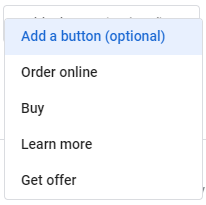 Start by showcasing a star product with a good photo. Next, add the product name, product category, price and product description, the last of which is limited to 1,000 characters. Although it’s optional to add a button, we recommend using one of the button options to link your listing to deeper content on your website, where visitors can buy the product.
Start by showcasing a star product with a good photo. Next, add the product name, product category, price and product description, the last of which is limited to 1,000 characters. Although it’s optional to add a button, we recommend using one of the button options to link your listing to deeper content on your website, where visitors can buy the product. - The Services category allows you to share the basics about your business. Begin by choosing a primary category and then add your services below that. You can also include a more in-depth write-up to explain services that may be misunderstood. Just remember that each description is limited to only 300 characters. Since the length of the allowed description has shortened over time, revisit your service descriptions at least once a year to ensure your text is on target.
- Website is the next option in the left navigation, but we don’t recommend using this option. We still believe that an independent website on an opensource platform like WordPress gives professionals a lot of flexibility.
- Users is where you grant permission to other professionals who will help maintain your GMB account. Be sure that the business owner is listed as the primary owner and that employees have sub-level publishing rights. When an employee leaves your organization, the business owner should be able to remove the former employee’s access to the GMB listing.
- Create an ad: Once your GMB account is fully updated and has been getting good visibility and engagement for a few months, consider creating an ad with very specific goals. Goals should include get more calls, more website sales or sign-ups, or more visits to your physical location. The GMB guide walks you through the set-up process. Again, we recommend pursuing this after your GMB account has been getting good visibility and engagement for at least a few months.
- Get custom Gmail: Most organizations will have email addresses with their domain name as part of the email. Plus, if you’ve been able to set up GMB and Google Analytics, you already have a generic Gmail address. Skip ahead to the next bullet point.
- Add new location. Is your organization expanding with a new location? Add that here so that you can manage content across your locations with one dashboard.
- Manage locations is a logical next point, listing the multiple locations you have in one dashboard and allowing you to focus photo uploads, ad campaigns and more to one specific address.
- Linked accounts can be helpful if someone wants to advertise your business location on Google. Through Linked Accounts, they can request to link their advertising account to your Google My Business account. This would be helpful if you’re outsourcing your Google advertising.
- Settings allows you to select or de-select how you want your GMB account to work. One valuable aspect of this is that Google will suggest possible improvements for you to consider.
- Support provides a searchable Help index that covers a lot of Google tools.
Getting Started with Google My Business – First Steps:
- Claim your Google My Business listing by doing an online search in Google for the business name. Typically, you’ll see some information in the right margin about the company. That’s the Google My Business data that’s currently available. You may see a Claim this Business button that you can click. (Skip ahead in this post if you see your business has already been claimed.) Otherwise, start by creating your (free) Google account at https://business.google.com/ and entering your business domain and other details. When you enter your physical address, you’ll be asked if you want to be included on Google Maps, so select that option. Next, you’ll need to choose a verification option, which helps you and Google authenticate the account. We recommend verifying this immediately, so you don’t get sidetracked. However, verifying immediately requires the person authorized to manage the business profile to be available. If you’re able to do so, choose Verify Now and have Google call your work phone number with a code that you’ll enter online.
To verify the account later, click Verify later and then Later. Follow the prompts. This typically entails a postcard with a verification code on it being mailed to your location within 1-2 weeks. Plan ahead if you need to pursue this route. With new retailers opening, it’s helpful to have your business verified before your grand opening to help new customers find you. However, many new retail establishments have a problem receiving mail in the early days for a number of reasons. Allow adequate time for the postcard to be sent from Google more than once since that may be necessary.
If you see a page that says, “This listing has already been claimed,” click Request access. Then, follow the directions to request ownership from the current profile owner.
However your process plays out, be sure to complete the verification process. This helps make sure Google has the correct information about your business.
- Remind your customers to leave reviews on Google and let them know this can be one in approximately 2-3 minutes with a simple click on a link to your Google My Business listing. Create a process that includes reaching out to your customers after a job well done. Then, reply to reviews as they appear on Google as mentioned earlier in this post.
- Create a short link to your GMB listing to share with others easily. Just log into your account and find the Reviews section on your home screen. Click on Share Review Form, which pops up a window with a short URL with your business name in it. Share away! Our Google My Business account is available at https://g.page/TellYourTale/review?rc
Check back periodically as we continue to update this post with more tips and tricks for optimizing your Google My Business account. Of course, visit our GMB account for ongoing updates as well.
For more posts like this on optimizing your content for local search, please visit Local Online Marketing & Why It’s Essential to Business.
Resources:
“Google My Business Insights Study” Bright Ideas / Research, July 15, 2019.


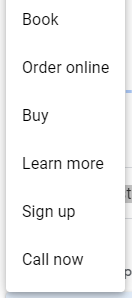 (Again, we want to drive traffic to our website too.) Choose the type of post you’ll publish. Options include What’s New, Events, Offer and Product. Google even has a button to show you sample posts. We recommend always including at least one image with every post to grab people’s attention with visuals. You can post individual photos or albums. After your image, add your text to describe your post. Next, you’ll have the option of adding a button. We recommend you use that as a call to action. The button options are shown in the screenshot on the right and will be the text that’s visible on your button. Then, you’ll type in or copy and paste the URL of the web page that you want to link to. Again, we suggest linking to more content on your website. Finally, you can Preview your post to make sure it looks the way you want and then Publish your post.Check back occasionally to see how people view and interact with your post. Directly below your post, you’ll see a gray bar with the number of views and clicks as well as another option to share your post on social media. I find it interesting to see how the post does the first week and then share the post to see what the impact of sharing it is. You’ll also see to the far right of the gray box three dots in a vertical line. Clicking that allows you to Edit, Delete or View Post on Search.
(Again, we want to drive traffic to our website too.) Choose the type of post you’ll publish. Options include What’s New, Events, Offer and Product. Google even has a button to show you sample posts. We recommend always including at least one image with every post to grab people’s attention with visuals. You can post individual photos or albums. After your image, add your text to describe your post. Next, you’ll have the option of adding a button. We recommend you use that as a call to action. The button options are shown in the screenshot on the right and will be the text that’s visible on your button. Then, you’ll type in or copy and paste the URL of the web page that you want to link to. Again, we suggest linking to more content on your website. Finally, you can Preview your post to make sure it looks the way you want and then Publish your post.Check back occasionally to see how people view and interact with your post. Directly below your post, you’ll see a gray bar with the number of views and clicks as well as another option to share your post on social media. I find it interesting to see how the post does the first week and then share the post to see what the impact of sharing it is. You’ll also see to the far right of the gray box three dots in a vertical line. Clicking that allows you to Edit, Delete or View Post on Search.