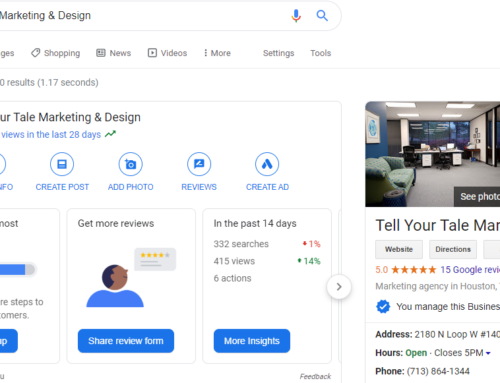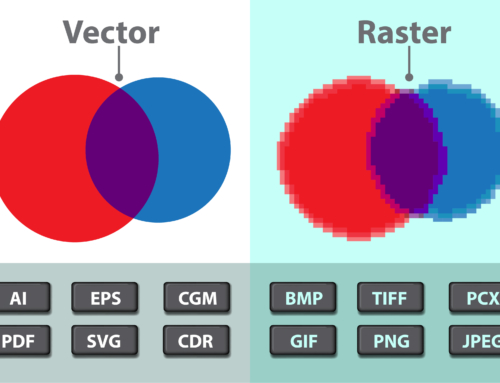As marketing experts and graphic designers, we’re always looking for good ways for organizations to build their brands and maximize their investment. While the social media channel LinkedIn has been available since May 2003, I’m still surprised at the number of businesses that don’t apply their branding to their LinkedIn company page. Our team is here to end the boring, light blue, starry default and give businesses’ brands more reach.
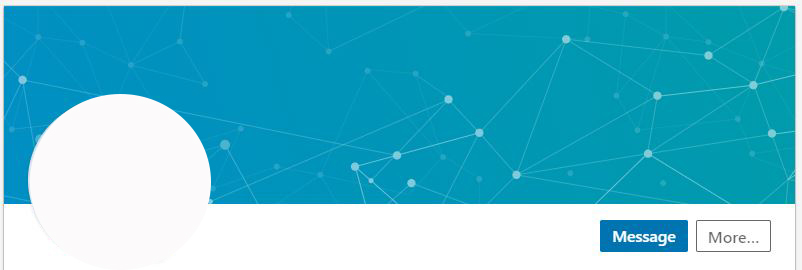
Organizations of all sizes can use their logos and brand standards to create a LinkedIn background image that emphasizes their products/services as well as values. The ideal size for this image is 1,536 x 768 pixels. The file should be a JPG, PNG or GIF. Once the artwork is finalized, here are the steps to upload the background image to your company’s account. Following these steps will allow you to replace the light blue dotted/starry default. You will need to have admin access to your company page in order to make these changes.
- Log into your LinkedIn account and go to your company page.
- Click the Me icon in the top navigation bar of your LinkedIn account.
- Click the pencil icon
in the top right corner of the default image. When you click that, the following drop-down menu will appear.
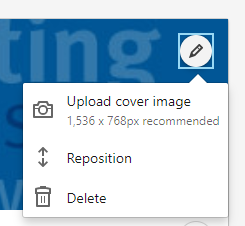
- Click Upload cover image from the list.
- Select your desired image from your computer to upload.
- Click Upload photo.
- Click Save.
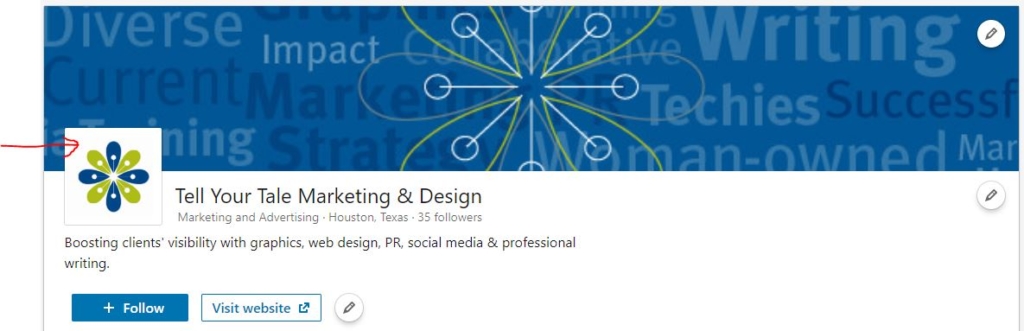
You can also upload your logo or an aspect of your logo to the smaller logo image square on the left of your company page. (See area pointed out in the screen shot above.) To do so, click on the pencil iconin the white section of your company page and follow the prompts as described above. The graphic for the logo image square should be formatted to 300 x 300 pixels.Take this free opportunity one step further by offering your company background image to your employees. We recommend providing the image as a standard part of the welcome package emailed to new employees. For employees already on board, email the team an update, letting them know that they are invited to use the provided company background image on their personal LinkedIn accounts, if they’d like. (Don’t make it a requirement since personal LinkedIn accounts are in fact personal and not company-owned. Add a mention to the employee handbook that the company background image may be used by employees who are employed by the organization and employees agree to use the image in alignment with company practices and procedures.)With this completed, the organization has strengthened its visual identity online at little to no cost. Next up, business leaders can focus on updating the company description on the company LinkedIn account, adding keywords associated with its products/services and posting industry-specific news regularly. LinkedIn proves to be a great way for businesses to connect with others in a platform truly focused on business. Keeping the content fresh is key.
For more social media tips like these, visit our blog regularly and subscribe to our monthly eNewsletter. Email addresses are never sold or shared.