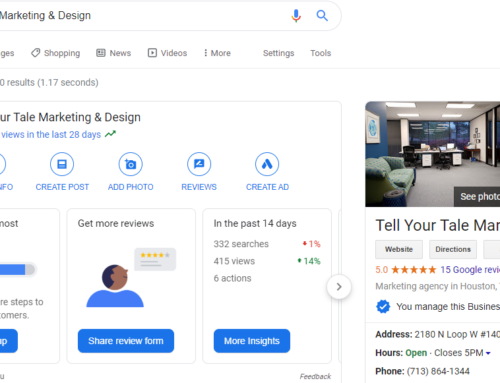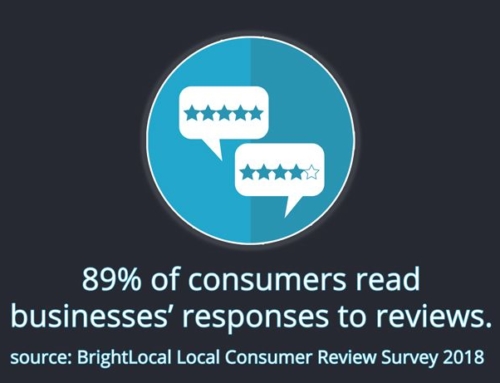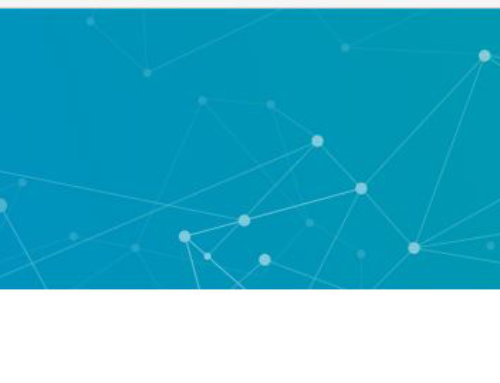Many blog readers have heard about the importance of posting regularly to business FaceBook pages. Still, many small and medium businesses struggle to post with any regularity due in large part to professionals wearing multiple hats within their organizations, rather than focusing on social media solely.
FaceBook makes it easy to pre-schedule posts so professionals can stay on top of social media needs while balancing other projects. In the following screen capture of our FaceBook page, just below the status field, you’ll see a drop-down arrow next to the word “Publish”. Click on that drop-down arrow. 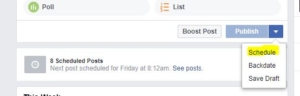
Here’s a tip: schedule time to schedule your FaceBook posts.
For Tell Your Tale, we take Friday afternoons to schedule FaceBook posts for many clients to appear at various points the following week. For many clients, we can look at their calendar of upcoming events, plan out when each event should be promoted and then tee up the FaceBook posts to appear throughout the following week. Think of this as typing up emails in Microsoft Outlook on Friday and scheduling them not to go out until the following Monday or other day. Once set up, your emails will automatically be sent at the scheduled time. And so is the case with pre-scheduling FaceBook posts.
Tell Your Tale recommends using a combination of both pre-scheduled and ad-hoc (real time) FaceBook posts to promote your business and offerings. This allows you to give extra promotion when needed, while maintaining a regular presence online. I also like the good use of a little slow time (like a Friday lunch period) to maximize our efforts and look sharp.
So, go ahead. Test it out. Use that “Schedule” feature and see how this helps you. If you have any other questions, add a comment to our blog and we’ll be happy to help.
– TYT